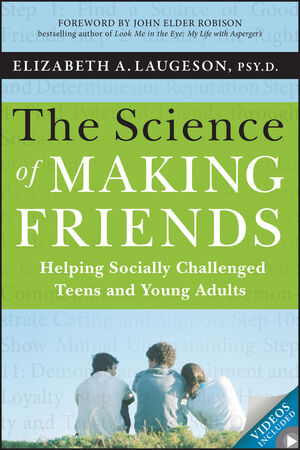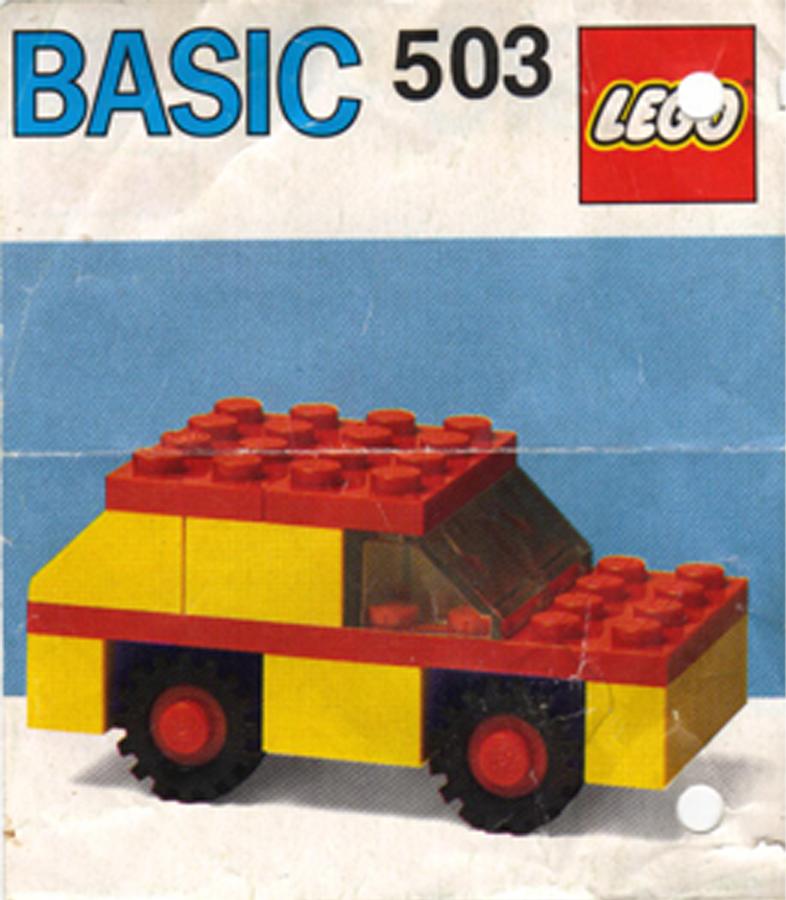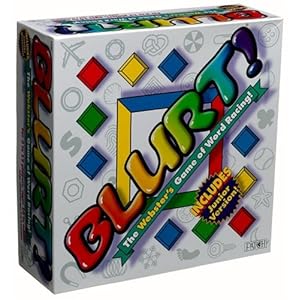|
| Here's a quick template I made for the Go Talk Now app. |
I had one of those big duh moments the other day. I'm in the tenth year of my career and for the last eight I've had a heavy emphasis on augmentative and alternative communication (AAC) with my students. With the invention of the iPad and other tablets, AAC has been exposed to the rest of the world, which means more and more students have iPads (oftentimes purchased from parents themselves). Whether it is an iPad or some other communication device, the most time consuming part is planning and programming the pages. In all honesty, it takes a lot of my brain power to do this. I enjoy it, but trying to create and re-create communication pages takes a ton of time. So here's my big duh. Why don't I hand out paper templates to the classroom teacher and staff to complete? This will save me lots of time and brain power! Why haven't I ever done this? So, what did I do? I created simple grids (or I printed off pre-made ones from Boardmaker) and added a couple of lines so the teacher could give me extra details.
 |
Here's a home page template that I created with Tobii Communicator. |
One of the hardest parts of using a communication device is incorporating it into day to day activities and classroom lessons. This can be difficult for even the most skilled speech language pathologist. By having the teacher or the staff complete the template, then they'll know exactly what the student has to say in response to discussion questions. For example, the other day I had a student who was beginning a lesson on astronauts. He and I worked together with his Chat PC and programmed key words and potential comments. The student bought into the idea of using his communication device even more because he was the one who picked out the words and picture symbols. When we went back to class, his teacher was amazed by what he had done (me too).
Here are 5 tips for quicker AAC Device Programming:
- Print off templates and have the classroom staff complete ahead of time (preferably a week or so if possible). It doesn't have to be anything fancy. Just have them sketch their ideas onto paper.
- Have the AAC user sit down with you and help pick the vocabulary and picture symbols.
- Teach the classroom staff and peer helpers (even better) how to program buttons on the fly.
- Have the AAC user take photos to insert into the device. I have one student who finds this highly motivating.
- Send blank templates home for the AAC user's family to complete for everyday communication and special events
What do you think? What are your biggest challenges when trying to incorporate AAC and communication devices with students in the classroom?
Here's a sample template for you: Free GoTalk Now Template (9 cells)
Here's a sample template for you: Free GoTalk Now Template (9 cells)